 Buying replacements for your laser printers can be a bit of a problem, especially if you’re that kind of user who doesn’t practically care about product information and such. Are you one of those who simply grab and drop, then pay whatever’s in your carts? Well it’s time you change that attitude and turn yourself into a wise consumer particularly when purchasing printer supplies. All the big names in the industry follow certain standards when testing their products before sending them out to the market for the consumers. This determines whether a cartridge is capable of producing lower (standard-yield) or higher (high-yield) prints based on the results of the tests. We may not provide an exact range of how much a low or high-capacity toner can deliver but maybe you’ll have an idea if we try to give examples. With the Brother TN420 and TN450 toner cartridges as our product examples, you can make your own assumptions of how many pages each yield type can possibly produce. The TN420 toner is our standard-yield model which can deliver up to 1,200 pages. Our high-yield example of course is the TN4500 toner with an estimated yield of 2,600 pages. Now with these data, we can at least say that those cartridges within lower ranges can give us below 1200 results, while those within higher ranges can give 2600 and above. Now in the printing industry, there are new terms that mostly third-party manufacturers used to indicate in the specifications of their products. These include the extended-yield and extra-high-yield. But literally, any cartridge that exceeds the limit of standard-yield’s capacity is considered the same and fall under the high-yield category. In general, you have to pay more for a product that contains more right? The same thing applies with high-yield cartridges since you can squeeze from prints from these supplies then you have to spend a little more money to buy them. It’s like you are purchasing two standard-yield but of course for a much considerable price. With the environment in mind, it would be more ideal to use cartridges with high capacities. Why? Because, since we can use them longer then we don’t have to recycle them more often compared to the life cycle of those with lower capacities. Also, it reduces the need for collecting resources and materials to produce replacements, which is needless to explain. Hence, if you want to have a lower costs per page and save your hard-earned money as well, then it would be ideal to use high-yield Brother toners for your printer.
 The “ No Toner” error message that you frequently experience with your Brother MFC-8510DN printer indicates that either the drum unit or the cartridge, or it could be both of these components are not installed correctly. It’s pretty easy to solve since it’s not of a critical error unlike most that need thorough troubleshooting processes to be resolved. What you just need is simply the knowledge on how to remove the unit’s consumable items inside particularly the drum and toner. So basically, it’s similar and very simple as if you are just about to replace an empty cartridge and drum with new ones. The process will only take about 10-15minutes depending on how fast you can execute the steps we provide below. Note: This guide will also work with laser printer models inline with the MFC-8510 series and some MFC-series units. Before you begin with the process, restart your unit first and see if the problem disappears. If it still appears then proceed on the instructions below. While the unit is still ON, let it rest for like 10 minutes or so, letting it cool down a bit before you make any actions inside it. If you don’t want to get your hands dirty with toner particles you may wear protective gloves with antistatic or just a normal pair of gloves. Open the front cover through pressing the release button found at the top-center of the printer. Pull it outward to access the Brother TN750 toner and drum. With proper handling, take the whole part from which the cartridge and drum seat. Cover a flat surface with newspaper sheets or anything that can work as a cover for the area where you will put the cartridge assembly down. Separate the toner from the drum by unlocking the green lock tab at either side of the item. Simply push it down to release the cartridge so you can lift it up. Remember not to touch the shaded part (roller) to prevent any print problems. Check if the cartridge has any defect or dent that might cause the error. If everything is fine, reseat it back into its drum slot by pushing it in place until the green lever lock makes a click sound. Double-check the drum and toner by shaking gently to see if they’re properly and securely locked into place. Install the cartridge assembly back inside the printer, close the front cover and restart your unit. With a bit of luck, it should work like good as new.
 While roaming in the internet looking for a printer problem that can be featured on today’s post, I run across a thread from HP support forums and a topic just came up to me. It’s a print cartridge problem specifically with an HP 4500 series model unit. The issue basically is mainly with the unit’s consumables particularly the toner cartridges. According to some aggravated customers, their printers just stop printing colored documents due to an error that says: Print Cartridge Problem Tri-Color, followed by some instructions telling the user to refer on the device’s document to troubleshoot the error. However, you may read every guide from the manual that is related to the issue to no avail. The problem or rather the thread for this issue is still active, and customers are waiting for a real good response that might fix it. However, it seems that users help out their fellow users simply because their beloved manufacturer can’t even give a working solution for it. Back to the problem, as the title of our posts explains, there are solutions from the same thread which came from concerned users that would like to help out. The funny thing is that their suggested workarounds are kind of weird, something like it. Check the ones below for you to know. One of them suggested spitting on the HP 4500 cartridge contacts, like very lightly to prevent damaging the item. If you want you can probably dip your fingers to your tongue and rub it gently on the contacts. Sounds gross or whatever, but it did work for some. Another weird suggestion is blowing the cartridge, not like a balloon. Just give it a nice blow, perhaps the contacts are not fully detected by the machine due to dust or toner build up. But I’m thinking, maybe it is because they removed then re-install the replacement cartridge from the printer which helps a lot. You see, taking the toner cartridges out of the unit then reseating them back is an old-age method that really does the trick on most issues related to print supplies. Others have resorted to buying a new replacement which roughly costs around $29 more or less. To find out that they wasted their money from purchasing the previous cartridge that caused the problem. It is a costly method indeed, especially if you’re not sure if buying a new one would really resolved the problem. But what can we users do if the manufacturer itself can’t even give us the right solution, guess we have no choice but to try everything that might work.
 Not every printer users, specifically those who owned laser type units often use their machine’s special feature which is commonly referred to as Grayscale-printing. Well if you’re using the unit mainly for your personal printing needs, then it’s considerable if you don’t have to enable it. But if you’re printer is in the office and most of the time people who are sending print tasks on it are just in need of a draft or black&white copy, then you should enable it. In the office, monochrome printing is more preferred than colored, however there are occasional needs for color printing. Hence, buying a color laser unit with grayscale or toner-saving feature is a great choice. But, what is its purpose if you will not use it right? As much as possible, always turn it on to help you save toner consumables. One good example of a printer that has this efficient and economical feature is the HP M276nw which comes from LaserJet 200 Pro series. We’re not particularly sure if all models in this lineup are equipped with grayscale mode, but maybe yes. Enabling it will let your supplies specifically the HP 131A toner cartridges to last longer than you could have expected. Since when it is enabled, it reduces toner consumption but up to 50% less than regular printing. To enable it, just toggle your printer’s properties and then go to preferences, click Color tab, and below the Color Options check the box that indicates Print in Grayscale. That’s it, now every printout that will come out of the unit will be in black&white, monochrome, or whatever you want to call it. However, there are times when users are having problem with their units printing only in black when the said feature isn’t enabled at all. If printing a test page isn’t helping then the problem is the printer itself and not with the installed cartridges, unless the color toners are running low. But anyway such machines can’t be able to continue printing if any of the consumables inside are empty. To help you fix it, here’s your quick solution. Your option is to hard reset the printer, restoring it back to its factory defaults. Directions are as follows: · Press the Setup button from the control panel (home screen display). · Scroll down and find Service Menu, then click it. · Continue scrolling until you find the button for Restore Defaults, press it and click the OK button.
 Brother DR310CL Drum Unit Brother DR310CL Drum Unit Whenever our printers run out of cartridges we only have to replace whichever is empty with a new one, and everything’s solved. While with imaging drum, the component or rather the consumable where you install the cartridges, is a bit more arduous. Because even after you replace the drum with a new one it doesn’t end there. You still have to reset the drum counter to complete the process. Installing the imaging drum on a laser printer is not that too difficult to consider, in fact it’s simply easy. Once you get used to it, doing it frequently wouldn’t give you any trouble. The task that follows after drum installation can be called counter resetting. This part requires the user to literally reset the recorded count back to zero so the printer could recognize the drums as new replacements. How is drum counter resetting perform? First of all, it depends on the control panel of the machine model you use. The one we use with the test has mono backlit screen and uses Brother DR310CL drum unit.Since there are printers with touch-screen LCD while others don’t support such, the process is split into two. For Brother multifunction printers with plain mono display, refer on the steps below: - Locate and press the Menu button from the panel.
- From the list of options select “Machine Info” using the arrow keys and OK button.
- Next, select “Reset Menu” followed by selecting “Drum”.
- When prompted, hit the number 1 key from the numeric pad and let the machine execute the command.
- If it’s done, press the red “Stop” button to exit.
While to those who are using printers with touch-screen LCD, these are the steps you should follow: - Perform the first two steps provided above on a similar manner, but this time the button for “Menu” and “Machine Info” can be found on the screen.
- It’s somehow the same with the steps for printers with mono display. The only difference is that the keys to press are found on the LCD. Still you need to choose “Reset Menu” and then followed by “Drum”.
- The machine will prompt a message similar to “Reset the Drum”, of course you need to select Yes to execute the command.
- To stop the process, there’s a stop button on the screen, or exit once done.
If you find it useful, please let us know with your comments below. We hope it did help you on how to reset the Drum Counter of your Brother DR310CL drum unit.
Discount coupons are indeed useful for all customers and consumers, no matter what industry or market you’re into. Depending on your retailer or manufacturer, promos usually come once or twice a month. You’d be lucky to get three coupon codes in a month if your print supplies provider is absolutely generous. It keeps your expense lower to an absolute minimum and at the same time you have the chance to buy bulks and keep them in stock. Now let’s say you’re just new to this kind of bargain, and you want to get yourself used to it. Here are the things that you need to know. Find and SelectYou think finding a discount coupon with a huge price-off is the first move, then you’re wrong. What you need to find first is a retailer that can give you an ample of promos and sales. Yes you may enjoy a 25% off on your shopping cart, but when will be the next chance you can get another discount? Could you wait for two to three weeks or maybe a month? What if there’s a retailer out there which gives promotions and coupon codes not only once but even twice a month. Think of what we have said and try to weigh things here, and then you’ll find it more ideal. Choose what’s bestSince you have a copious of promo selection, the next thing you need to do is to select which is the right coupon to use. Should you avail a discount for toner cartridges simply because the price-off looks really enticing, when actually you still have lots of spares? Even they can give you good promos that are considerably irresistible, that doesn’t mean you have to avail all of them. If you do that, probably instead of saving, you actually end up getting more expenses. Be updated and subscribeRetailers and manufacturers have this option wherein customers can subscribe to an email newsletter or something like that. With the upcoming promotions and sales for the month delivered to their registered emails. Or you can bookmark their coupons page so you can visit it anytime you think there’s a new promo you might need. An online retailer we may suggest is TonerGreen. This eco-friendly printer cartridges provider offers great deals and discounts through using TonerGreen Coupon Codes and availing their regular promos. Take note that there are certain requirements that most resellers and third party manufacturers would demand before you can avail the discount. Like for example, a 15% off on select items or for a certain order amount.
There are several issues that may arise after replacing a printer’s imaging drum unit without resetting the drum counter. Error messages such as Replace Drum, Drum End Soon, Drum Near End, and Drum Stop are just some of the problems you might encounter. To clear the error, of course the only solution you can do is to reset the drum counter. Here are the instructions on how to perform drum counter resetting on a Brother MFC-8950DW printer. Note that you may only reset its counter only after replacing the Brother DR720 drum unit with a new one. Do not perform these procedures if the consumable inside your machine is still under good working condition and can still deliver more prints. Drum counter reset is a very easy task. You may also try the steps below on a different Brother Printer model, like the ones from DCP and HL laser series. Although the control panel from each model may differ, you can still perform the reset. One quick solution to get rid of the errors stated above is by restarting the printer. Turn it off and unplug it from an outlet, then let it rest for like 10 minutes. After that, turn it back on and see if the error message does not return. If it still persists, refer on the fix below. Pull the front cover down through the provided handle below the unit’s control panel. You don’t have to remove the drum unit, just let it be. Now from the control panel, locate the button labeled with Clear or Back (usually found on the right side of the LCD screen). Press and hold this button, followed by pressing the Up Arrow from the directional keys, or if your printer has a numeric keypad, press 1 instead. If you properly follow the step above, the status LCD should display a message that says “ACCEPTED”. Once the notice appears, you may now close the front cover. Hopefully after performing the procedures above, your printer will work again as good as new without any errors related to the drum unit. There’s no need to restart the printer, just see if the error has been fixed and that you can now print without any issues. Let us know if it did help by leaving your comments below.
Either you are using a standard-yield or a high-yield model cartridge, the life expectancy of a printer consumable will greatly depend on several factors. The types of files and documents you frequently print may extend or shorten the page capacity of a cartridge. Same goes with the type of media or paper sheet you use regularly. Thus, you can’t simply rely on the printed information found on the items packaging as it may still vary. If you suspect that you aren’t really getting the right amount of toner or yield out of the cartridge you are currently using, then consider these two questions: What are the types of documents you regularly print? As we mentioned above, the number of printouts a toner cartridge can deliver is dependent upon different factors. Remember that the percent of coverage on the printed material is the general metrics they use to measure the approximate page-yield of a cartridge. If you based your regular printing on the standard 5% coverage, then you’ll probably get an amount of printouts that can match with the rated page capacity of toner you used. But this standard is only applicable if you’re printing letters or plain text documents with not more than 1500 characters. Let’s try to do the math here. Using the Brother TN315 toner cartridge as an example with a yield of 6000 pages. If you will use it to print documents with entirely 10% coverage, the number of prints you get out of it will then be reduced to approximately 3000 pages. Which one am I using, a genuine or a compatible? If in case you’re using compatible. Probably, some third party manufacturers are not refilling their products with enough or exact volumes of toner. It could be a possible reason why the item you purchase often runs out easily. But it’s not always the case. Brother printers are generally designed to work with OEM or original toners. There’s a chance that the machine can’t detect the precise volume of toners inside the cartridge. Using genuine on the other hand, may still result to inconsistent number of printouts, as explain above. A brand manufacturer like Brother would recommend their users to always use OEMs for the reasons being: - Brother printers can only reach its highest possible performance when used with original cartridges.
- Using compatibles will void your unit’s warranty. (This is something still arguable)
- The use of non-originals will damage your printer. (It’s a case to case basis, and may also happen when using branded supplies)
Staples global recycling program for used printer ink and toner cartridges have reached 350 million recycled toner cartridges and ink cartridges. Being one of the largest office supply company, they're definitely worthy to have an award for such achievement. Though I'm not particularly sure of what kind of award should they received. Over the past 8 years, Staples Inc. continuously accept and recycle used printer cartridges globally from almost all printer users and consumers. Overall, an approximate value of 350 million cartridges have been recycled. Therefore, we can assumed that there are over 60 million spent cartridges that are being recycled every year since the company started their program in the year 2005. Staples' Printer Cartridge Recycling Program has nearly recycled about 182 million pounds of resources like plastics and metals which are mainly use in the production of such products. According to the company, the total weight of these reuse materials collectively, it can match with the actual weight of an aircraft carrier. Aside from the fact that Staples is one of the world's largest printer supply company. It also has an outstanding recycling program which is not only exclusive for their customers, but for everyone who would like to participate. In North America, it is the largest retailer of print supplies including ink cartridges and toner cartridges for all printer types and models. As a customer, what else are the benefits of participating to their program? Well believe it or not, there is cash in cartridge recycling and a lot of consumers know that this is a real thing. In Staples, anyone who return their supplies for recycling purposes will receive $2 per cartridge. But they are only limited to return up to 10 cartridges per month. You see they don't want to make it a business for you to surrender a hundred of spent cartridges for a couple of bucks. What they intend to promote mainly is the practice of recycling your print supplies. With or without money in return, you should be concern enough for the environment to keep those spent cartridges until you reached like 8-10 pcs or so, then send it back to Staples. You earn by simply being environmentally responsible. Rewards are really good to hear, but let's not make it the reason that drives you to participate on any recycling programs. Printer cartridges and other supplies can harm our environment if we don't disposed them off properly. It wouldn't harm to spend an hour or two driving off to the nearest Staples retailer and get those empty cartridges recycled.
These days, we'll find that more young professionals are preferring to work at home, for so many reasons. But one thing is for sure, they find it more comfortable to work at home. Some entrepreneurs are typically running their business from home, which is quite more efficient. Others would just want to cut down their daily expenses on commuting, whether by bus or car, both requires spending. While a small group of people are primarily concern about the time they could save just by working at home. Let's say that working from home may help reduce carbon emissions in the atmosphere through the diminishing number of cars from the road, that's a huge factor to consider. However, it still requires a personal computer, some sort of equipment, and home office supplies that anyone may need to deliver their work at home. Thus, the carbon footprint produced from using a computer is still there, but this time it is quite controlled. Yes indeed, controlled in a way that you're obliged to turn it On and Off just whenever you need it, unlike in the office that they're typically in standby mode. It does makes sense right? Aside from the computer, one of the very essential equipment one must have in a home office is a printer. Exchanging emails and chats can be done through any Instant Messaging platform available in the internet, as well as webmail/email services. But reports, analysis and important documents need to be printed, hence a printer equipment is essentially a requirement in any home office. The good thing about having your own work space is that you can easily mix things up according to your preferences, or customized the room itself. For more ideas on how to design your home office with a simple touch of eco-friendly ideas, here's a link to MNN's recent post about tips on designing a home office the green way : http://goo.gl/V4U67kFurthermore, you can also optimize the supplies and materials your home office may need. Lighting does not only give your office a bright shade, it's also use to set a nice aesthetic and a cozy environment. Consider it a good investment, besides who else would use it aside from you right, so might as well make it perfectly suitable to your liking. Office supplies shouldn't make you worry, just make a short list of all the possible things you need and drive off to an office supply store. Shopping for furniture and equipment can be a tough job but worth rewarding, it will makes sense once you're inside your very own office and it do feels like home. Make sure not to get a sofa-bed cause once you felt sleepy, your enemy is yourself for sure. Kidding aside, a table with drawer and a nice chair to sit will do. Consider getting a table large enough for your laptop or computer, a corner for documents, and a shared space for a printer. Every houses and businesses use a printer, so a home office should also have one, no buts or ifs. Make sure to get a printer with environmentally features, and check if you can use eco-friendly laser toner cartridges or ink cartridges with it. The drawback of working at home is that you need to shoulder these expenses such as supplies and electricity. However, comparing the amount you spent daily from working in a corporate office, over the money you can save in the long run by working in a home office, perhaps it will suffice.
|





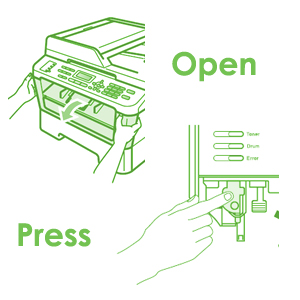
 RSS Feed
RSS Feed